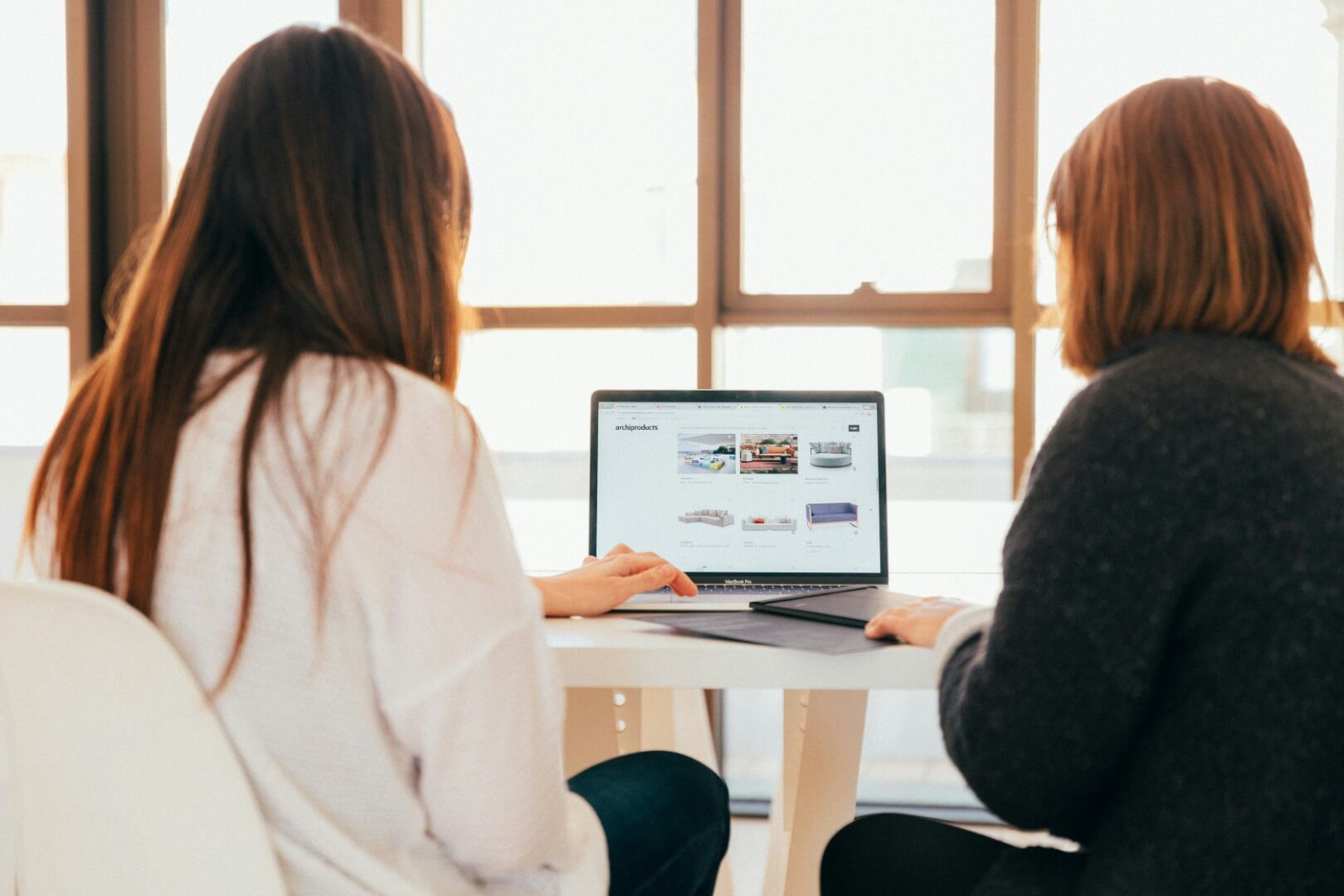When it comes to running a successful e-commerce website, search engine optimisation (SEO) plays a crucial role in driving traffic and increasing conversions. To maximise your WooCommerce website’s visibility and user experience, you need to structure your pages efficiently, optimise your category and product pages to deliver quality content that your customers will use, and ensure seamless navigation for both search engine robots and customers.
WooCommerce is designed to make setting up an e-commerce store easy, but that doesn’t mean it is SEO-friendly out of the box. In fact, some aspects of the store set-up are so automated that it’s easy to make mistakes without even realising.
Here’s how you can customise your WooCommerce store to improve the experience for customers and search engines: effectively.
Don’t sleep on categories and subcategories
Category pages should be more than just a catalogue of products: they’re often untapped goldmines for content delivery. Utilise space on these pages to explain more about product ranges and demonstrate positive social proof to trigger ‘buy in’ from your prospective customers.
- Use relevant content on category pages: add descriptions at both the top and bottom of these pages to explain relevance, highlight key products, and answer general questions with rich FAQs.
- Incorporate customer insights: use a “Customers Also Asked” section to address common questions and pain points.
- Showcase testimonials: include customer reviews or testimonials to enhance trust and credibility within the category.
💡How to in WooCommerce: to optimise your category and sub-category pages in WooCommerce, most themes support the adding of additional content via the taxonomy description, e.g.
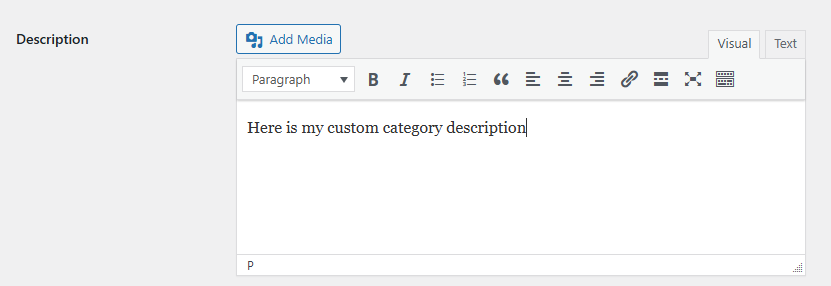
To add further content, use the Business Bloomer WooCommerce Visual Hook Guide for Archive / Shop / Category pages to figure out which hook to use and ask your developer to add custom code to pull in your unique content.
For some of our clients, we use a hook to dynamically add content to the bottom of category pages by calling a “block area” (a custom post type that we use to store Gutenberg-powered sections) by its name and a relevant suffix:
<?php
/*
add block area to the bottom of shop/category pages
*/
add_action( 'woocommerce_after_main_content', function() {
if ( is_product_category() ) {
global $wp_query;
$cat = $wp_query->get_queried_object();
if ( $cat && isset( $cat->name ) ) {
?>
<div class="category-end-description">
<div class="wrap">
<?php show_block_area( $cat->name .' Bottom' ); ?>
</div>
</div>
<?php
}
}
});
?>This allows to add an infinite number of Gutenberg-powered “block areas” to category pages which we can use to show additional content like longer descriptions, FAQs, additional lifestyle images, customer testimonials and more.
Optimise ‘filter’ pages to add value
If your e-commerce site includes filterable attributes — e.g. color, size, or material — don’t overlook these pages. Set up as standard they run the risk of being deindexed or ‘downgraded’ for duplicate or thin content. Instead of leaving them blank or with a generic product listing, add relevant and engaging content.
For example, if you sell clothing, you may have a “Dresses” category which leads to a filter page for “Yellow Dresses”. You can make the yellow dresses filter page more useful to customers by adding specific relevant customer-centred content e.g.
- Incorporate trends: “10 top celeb looks featuring yellow dresses” or “here’s how we’re accessorising yellow dresses this season”
- Target location based opportunities: “here’s how we wear a yellow dress in the office”, “here’s why yellow dresses are perfect for festivals this summer” and so on.
- Highlight customer favorites: showcase bestselling yellow dresses, or integrate user-generated content related to the filtered attribute such as instagram feeds or customer photographs
💡How to in WooCommerce: your WordPress theme might not support adding additional content to WooCommerce ‘filter’ pages as standard, so you may need to get your developer to hook into the WooCommerce template files, utilising the same process as for the WooCommerce category pages. You can use the get_queried_object() function to tailor content to specific taxonomies (filters) and terms (filter values) as above.
Enhance product pages to increase conversions
A well-optimised product page can make the difference between a customer making a purchase or leaving your site. Product pages should be landing pages in their own right. Ensure that each product page is informative, visually appealing, and persuasive.
- Use detailed product descriptions: clearly outline features / benefits and customer use cases. If your products are provided by a third party, make sure you rewrite product descriptions in your own tone of voice with a unique spin instead of just copying verbatim from the original manufacturer.
- Add high-quality images & videos: include photography from multiple angles, lifestyle images, and demo videos if applicable to your industry.
- Include installation guides & measurements: provide all necessary product specifications, FAQs, “customers also asked” lists and how-to guides where appropriate.
- Add social proof: don’t forget customer testimonials/reviews and customer submitted photography to add authority
- Utilise upselling & cross-selling well: suggest relevant complementary or upgraded products to increase overall purchase value. Don’t rely on Woocommerce’ default Related Products to do this for you, it can often suggest unrelated products!
💡How to in WooCommerce: utilise WooCommerce product “tabs” to add additional content areas within your product pages. You can add additional tabs with some custom code, or by using a plugin like Product Tabs for WooCommerce
Ensure logical and user-friendly navigation
Your website structure should be intuitive and easy to navigate. You can do this by maintaining a clear navigational path: your customer should be able to effortlessly move from the homepage to a category or subcategory and then finally a product but crucially be able to return to any point in that chain with a single click. You can do this with good, logically breadcrumb navigation and a strong internal linking structure.
The advantage to ensuring your navigation and breadcrumb structure is effective is that it defines your site heirarchy more clearly which is important for search engine robots too.
💡How to in WooCommerce: WooCommerce has its own breadcrumb generation out of the box, and many WordPress SEO plugins will extend or replace those as necessary. Make sure your WordPress theme isn’t hiding these important navigational aids.
Work on your site speed, especially on mobile
Page load speed is critical for both user experience and conversion rate, particularly on mobile devices.
- Compress images & videos: use optimised formats (e.g. WebP or AVIF) to reduce file size without sacrificing quality. If your image editing software doesn’t support saving images in these newer formats, use a plugin like WebP Converter for Media to do this for you.
- Minimise unnecessary scripts: remove redundant code that might cause ‘blocking’ issues and increased DOM size.
- Use a good web host: choose a hosting service that prioritises speed and uptime to reduce time to first bite.
💡How to in WooCommerce: you can find out much, much more about how to optimise your WordPress website’s speed with our Guide to WordPress Performance and Optimisation.
Optimise metadata to improve click-through rates
While meta descriptions don’t directly affect rankings, they can sometimes impact your click-through rate (CTR) in search results.
- Write compelling titles & descriptions: ensure they accurately describe the page’s content and entice users to click.
- Use primary keywords naturally: include relevant search terms in a way that feels organic.
- Avoid duplication: each page should have a unique title and meta description.
💡How to in WooCommerce: to easily optimise your WooCommerce metadata you need to be running an SEO plugin. We recommend The SEO Framework because it’s lightweight and does exactly what’s needed (without additional bloat or features nobody asked for) nevertheless, this is also possible with any of the available SEO plugins.
Do your keyword research: are you targeting the right terms?
Seeing results from SEO hinges on targeting the right keywords in the first place. Conduct thorough keyword research to ensure your content aligns with what your audience is searching for.
- Identify high volume search terms: use free tools like Google Keyword Planner or Ahrefs Keyword Generator to find relevant keywords.
- Analyse user intent: ensure the keywords you’re targetting align with what your customers are looking for.
- Target a mix of short & long-tail keywords: shorter keywords and phrases can attract more traffic, but long-tail keywords are often easier to rank for and bring in highly targeted visitors ready to convert.
💡How to in WooCommerce: when you’re certain you’re targeting the right keywords, make sure to include those keywords in the relevant category pages in your headings, descriptions, product descriptions, blog posts, image alt text (where relevant – not spammy!) and more.
Optimising your WooCommerce website for SEO isn’t just about ranking higher, it’s about enhancing the customer’s experience, increasing conversions and driving sustainable growth. By working on some of the items we’ve mentioned here, you’ll create a strong foundation for long-term success of your e-commerce website.
If you’d like more help optimising your WooCommerce website, or need “done for you” WooCommerce SEO, reach out to arrange a call about how we can help your site grow.
Lead photo by KOBU Agency